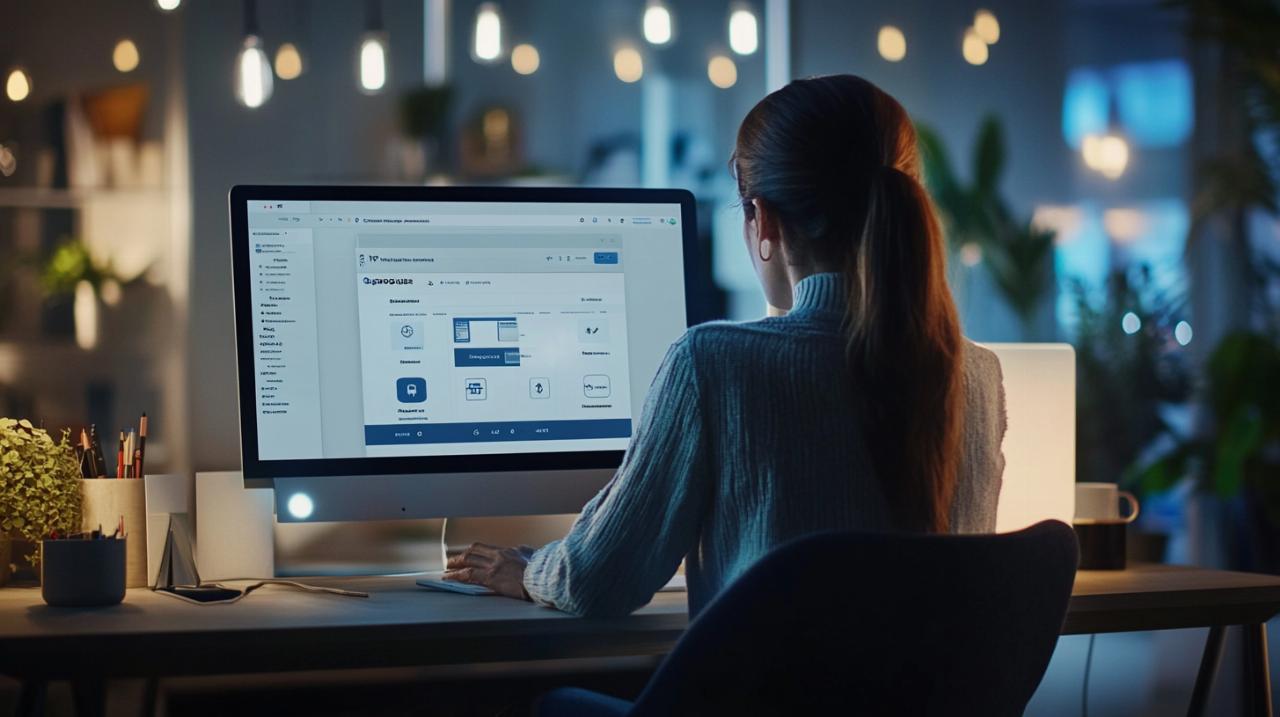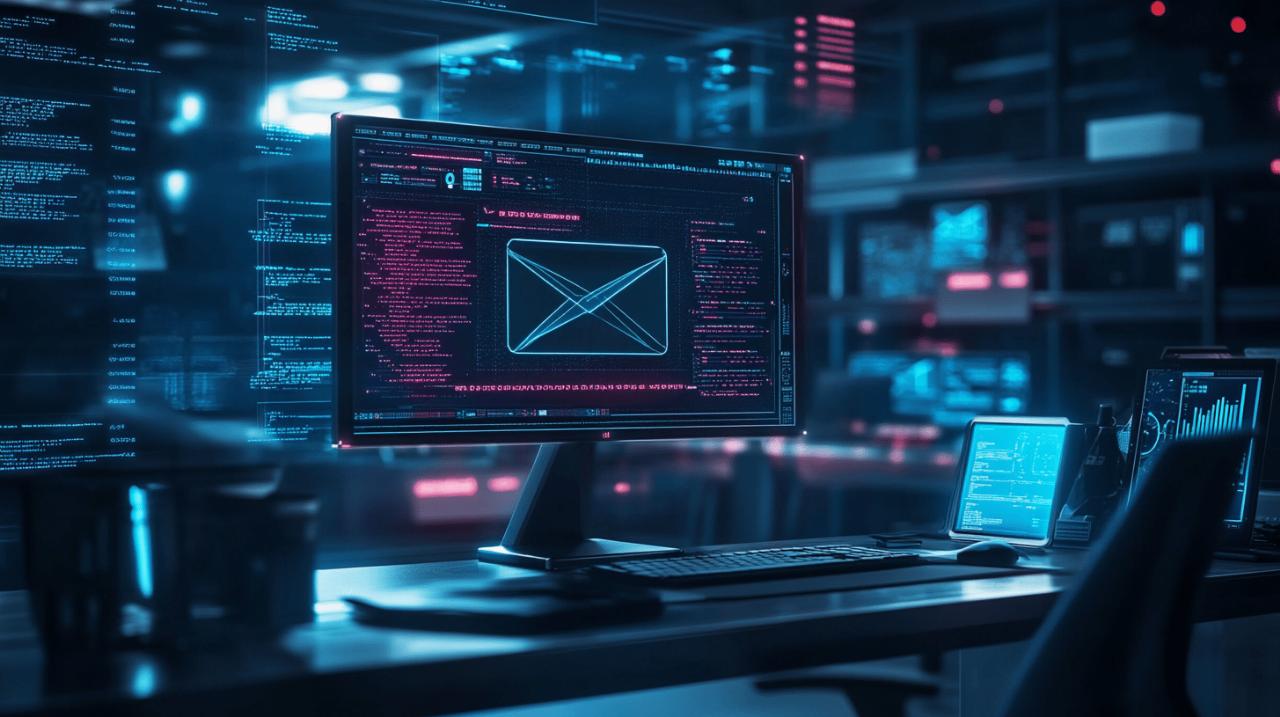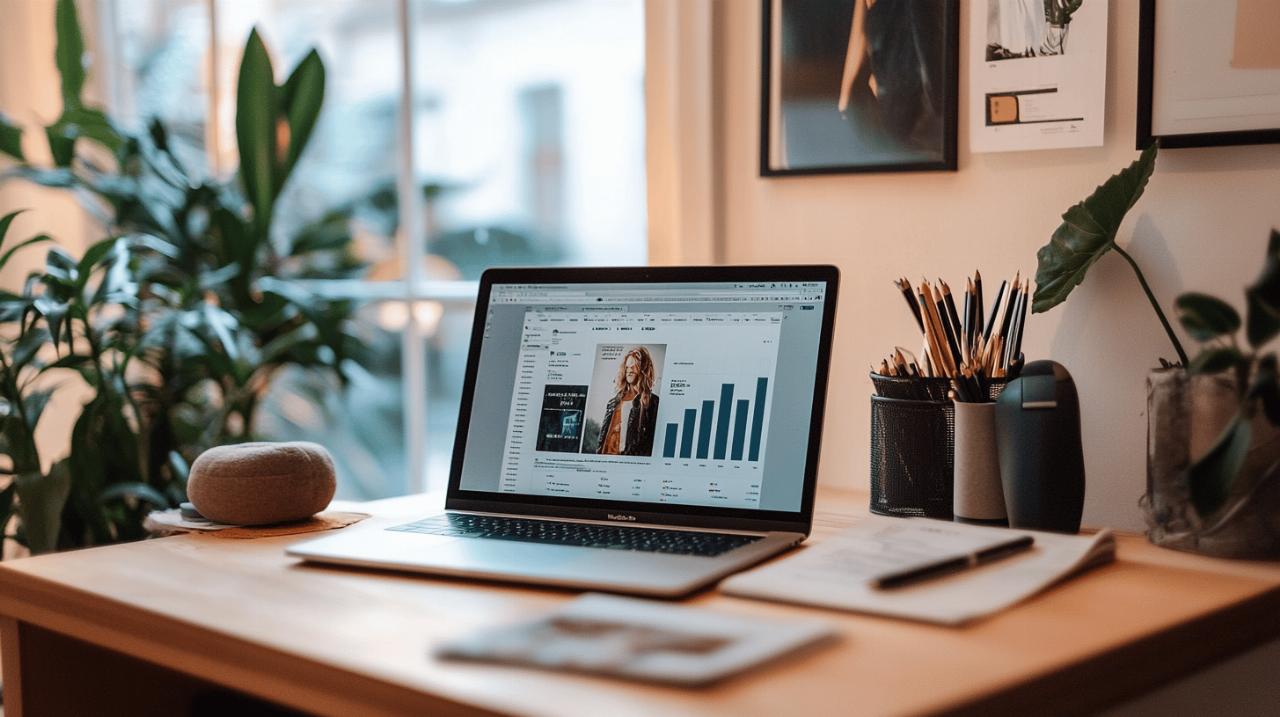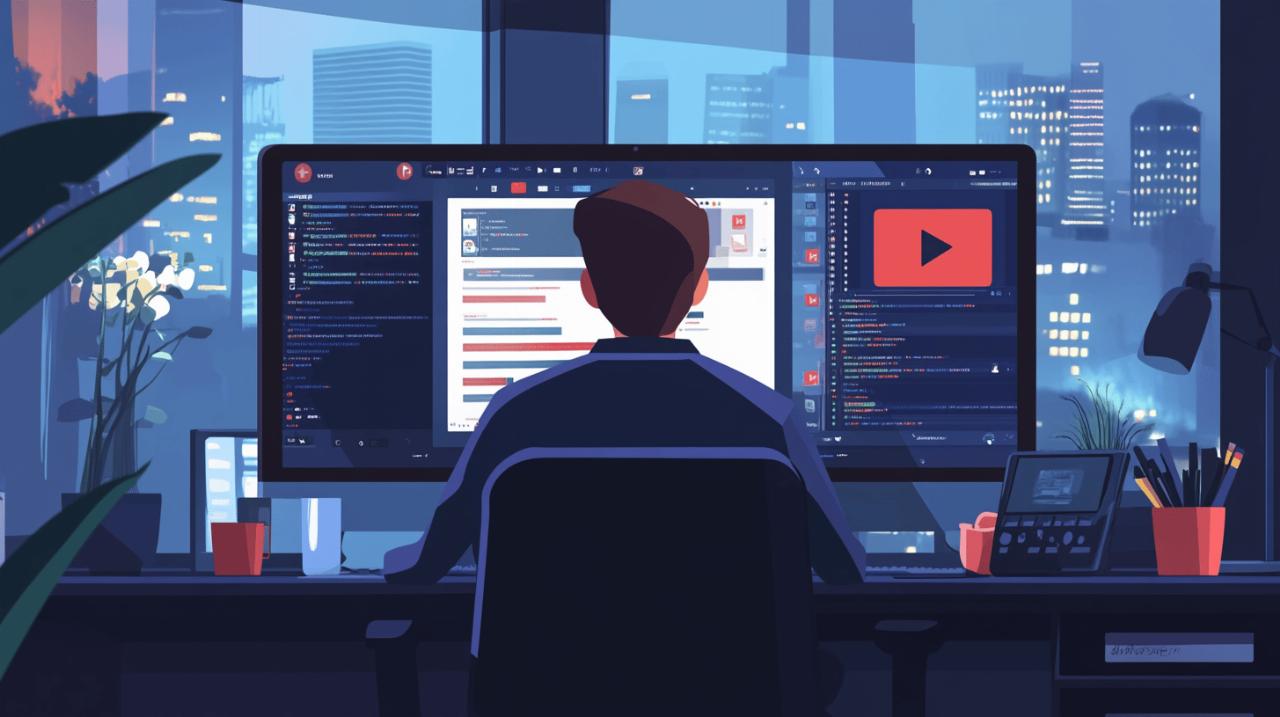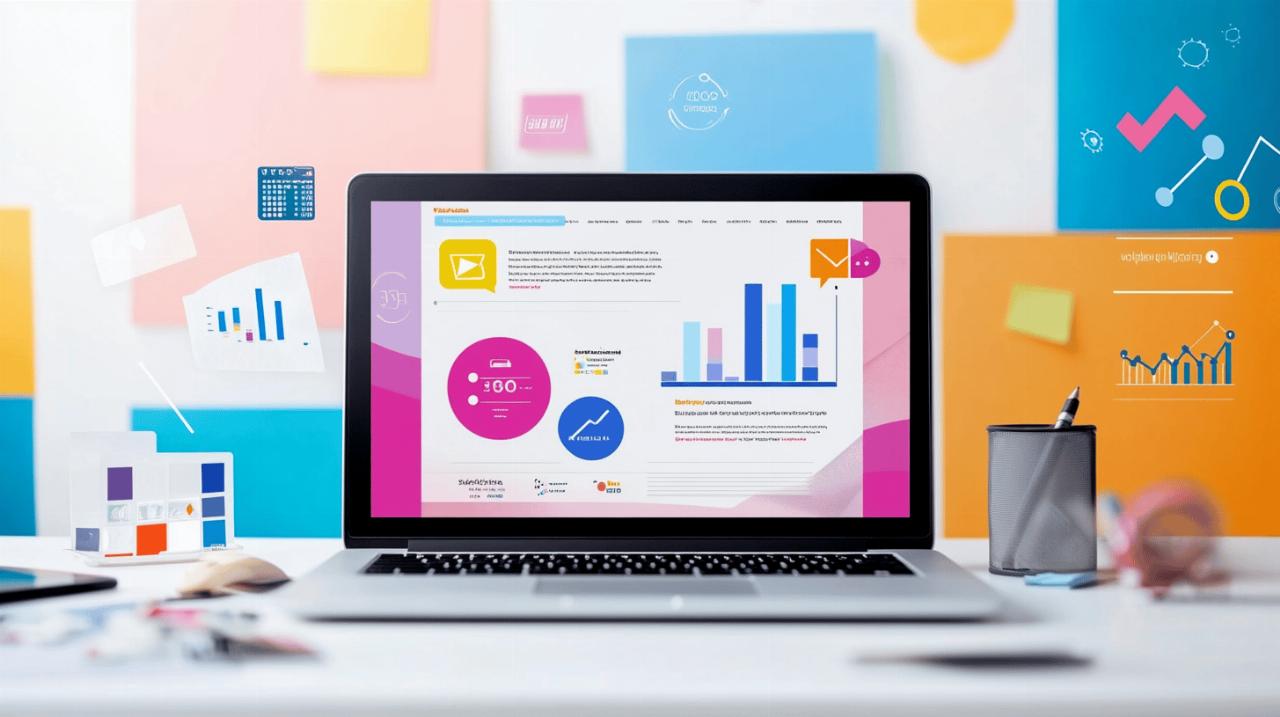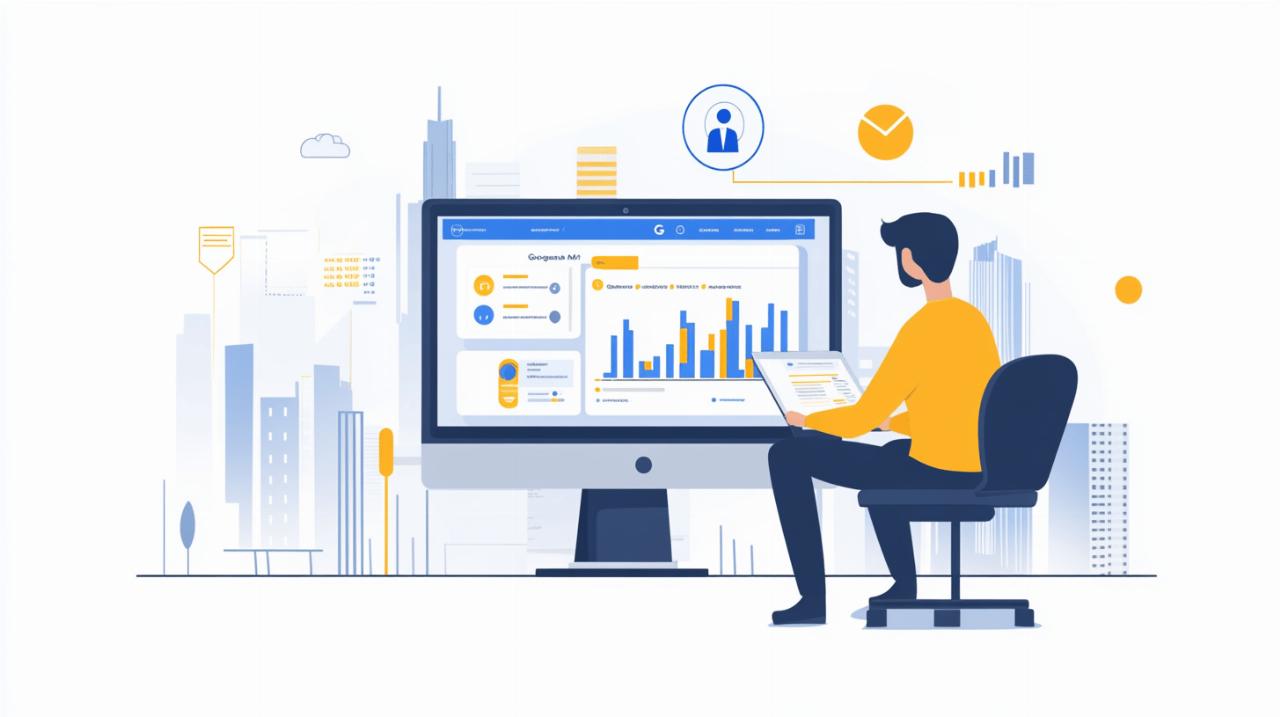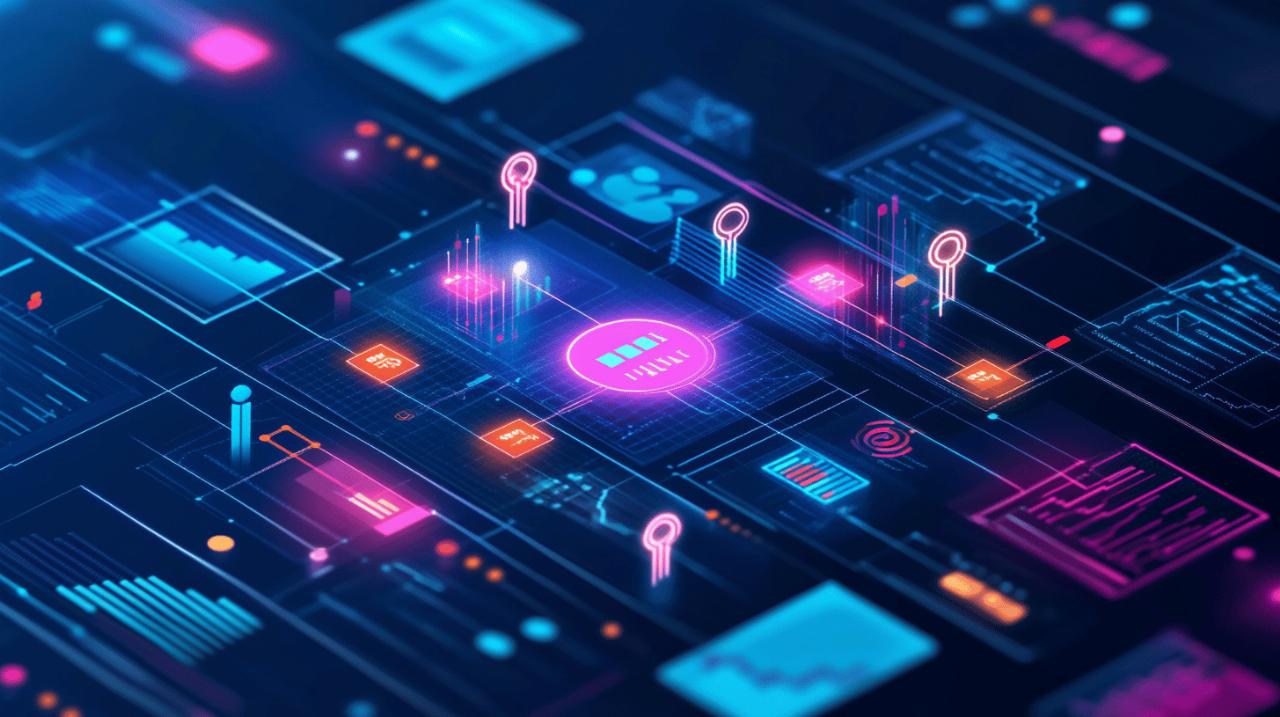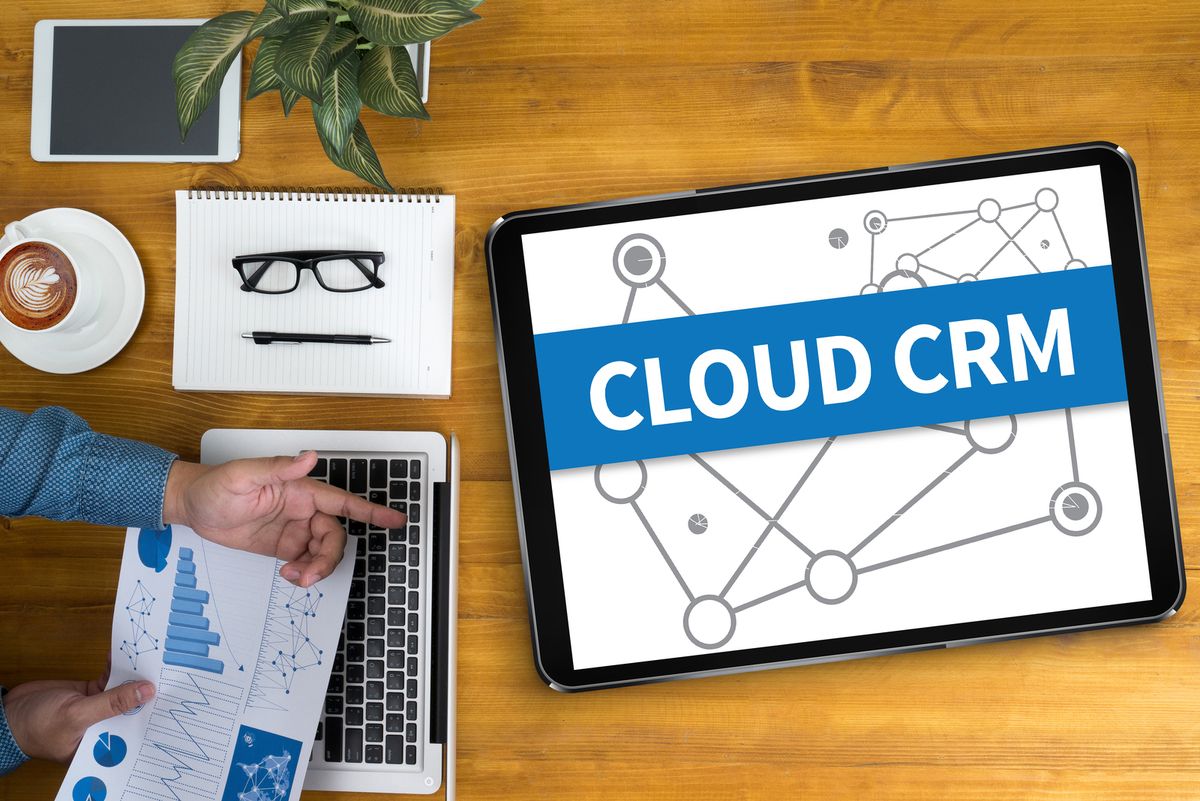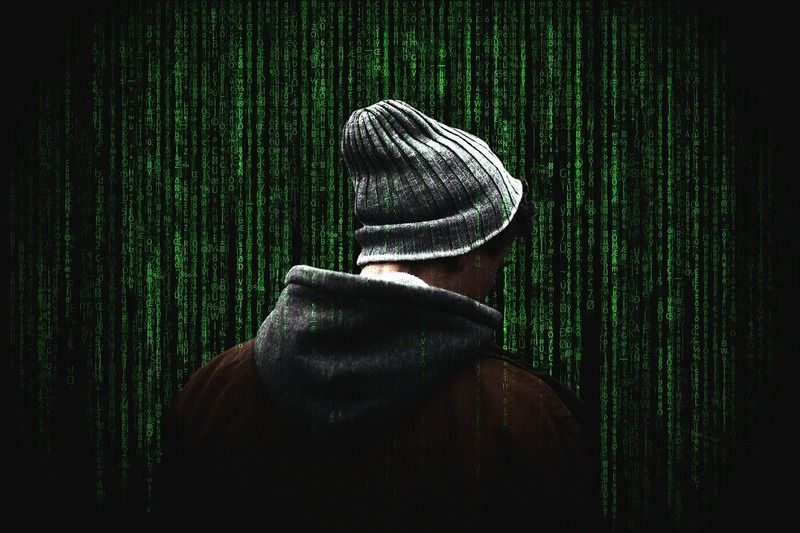Stepping into the world of web development can be both exciting and overwhelming for beginners. One of the first crucial decisions you'll face is selecting the right HTML editor that aligns with your learning style and project needs. A good HTML editor not only makes coding more efficient but also helps you build strong foundations in web development while maintaining compatibility with version control systems like Git.
Understanding html editors and why they matter
HTML editors are specialized software tools designed to help developers write, edit, and manage HTML code efficiently. With over 90% of websites using HTML as their foundation, having the right editor can significantly impact your coding journey. These tools range from simple text editors to sophisticated integrated development environments (IDEs), each offering different features to streamline the web development process.
Key features that benefit coding beginners
For those new to coding, certain HTML editor features can make the learning curve less steep. Syntax highlighting visually differentiates HTML elements, making code more readable and errors easier to spot. Auto-completion suggests tags and attributes as you type, serving as a learning aid while reducing typos. Error detection instantly identifies issues in your code, helping you understand HTML structure better. Git integration allows beginners to track changes and collaborate with others, which is essential for real-world development. Cross-platform availability ensures you can work on your projects across different devices and operating systems.
Differences between text editors and IDEs for HTML
Text editors and IDEs represent two approaches to HTML editing, each with distinct advantages for beginners. Text editors like Notepad++ and Sublime Text are lightweight, fast-loading applications focused on editing code with essential features like syntax highlighting and basic auto-completion. They're perfect for beginners who want to learn HTML fundamentals without distractions. IDEs such as Visual Studio Code offer more comprehensive development environments with integrated terminals, debugging tools, and extensive plugin ecosystems. While potentially overwhelming at first, IDEs provide room to grow as your skills advance. Many beginners start with a simple text editor and gradually transition to more feature-rich IDEs as they become comfortable with coding concepts.
Top 5 HTML Editors with Git Integration for Beginners
Selecting the right HTML editor is crucial for beginners entering the world of web development. A good editor not only simplifies the coding process but also helps you learn faster through features like syntax highlighting and error detection. For those starting their coding journey, Git integration is particularly valuable as it introduces you to version control early on—an essential skill in modern development workflows.
Free options with beginner-friendly interfaces
Several excellent free HTML editors offer Git integration while maintaining an approachable interface for newcomers:
1. Visual Studio Code: This cross-platform, open-source editor from Microsoft consistently ranks as one of the most popular choices among developers. VS Code features built-in Git integration, allowing beginners to commit changes, create branches, and resolve conflicts without leaving the editor. Its user interface strikes a balance between simplicity and power, with customizable workspaces and an extensive library of extensions to grow with you as your skills develop.
2. Atom: Created by GitHub (though now discontinued for new development), Atom remains a solid choice with native Git integration. Its interface is particularly beginner-friendly, and its flexibility through packages allows you to add only the features you need. While it may struggle with larger projects, it's perfect for beginners working on smaller websites and learning HTML, CSS, and JavaScript.
3. Notepad++: This lightweight, Windows-focused editor offers Git integration through plugins. While not as feature-rich as some alternatives, Notepad++ loads quickly and uses minimal system resources. Its straightforward interface makes it less intimidating for absolute beginners, though you'll need to install the Git plugin separately to enable version control features.
Paid solutions with enhanced learning tools
For those willing to invest in their coding education, these paid options offer additional features that can accelerate the learning process:
1. Sublime Text: This speedy, cross-platform editor offers a perpetual free trial with occasional purchase reminders. Sublime Text provides Git functionality through packages like GitSavvy and GitGutter. What makes it particularly valuable for beginners is its clean interface combined with powerful features like multiple cursors, code folding, and project-wide search. The paid license ($99) removes purchase reminders and supports ongoing development.
2. WebStorm: As a full-featured IDE from JetBrains, WebStorm includes comprehensive Git integration out of the box. While more expensive ($59-$159 annually depending on usage), it offers significant value for beginners through its intelligent code completion, on-the-fly error detection, and built-in debugging tools. WebStorm excels at providing immediate feedback on your code, which can significantly shorten the learning curve for HTML, CSS, and JavaScript development.
When choosing between these options, consider your operating system (Windows, macOS, or Linux), how much guidance you need while coding, and whether you prefer a lightweight text editor or a more comprehensive IDE. Many beginners find that starting with Visual Studio Code provides an excellent balance—it's free, powerful enough to grow with your skills, and offers excellent Git integration to help establish good version control habits from the start.
Getting started with git alongside your html editor
 Pairing your HTML editor with Git version control is a smart choice for beginners entering the world of web development. Git helps you track changes, collaborate with others, and maintain multiple versions of your project. Most modern HTML editors like Visual Studio Code, Sublime Text, and Atom offer seamless Git integration to make this process easier.
Pairing your HTML editor with Git version control is a smart choice for beginners entering the world of web development. Git helps you track changes, collaborate with others, and maintain multiple versions of your project. Most modern HTML editors like Visual Studio Code, Sublime Text, and Atom offer seamless Git integration to make this process easier.
Basic Git commands every beginner should know
When starting with Git for your HTML projects, mastering a few essential commands will set you up for success. First, initialize your repository with git init in your project folder. Use git status to check which files have been modified. To prepare files for saving, use git add filename or git add . to include all changes. Commit your changes with git commit -m "Yourmessage" to create a snapshot with a descriptive note. If you're working with others, git pull downloads changes from a remote repository, while git push uploads your commits. For exploring different versions or features, use git branch to create branches and git checkout branchname to switch between them. These fundamental commands will help you maintain clean, organized HTML code from the beginning of your development journey.
Setting up your first HTML project with Git version control
Creating your first HTML project with Git integration takes just a few steps. Start by opening your chosen HTML editor—popular options include Visual Studio Code, Notepad++, or Sublime Text. Create a new folder for your project and save an initial index.html file with basic structure. Open your terminal or command prompt (many editors have integrated terminals) and navigate to your project folder. Run git init to create a new Git repository. Next, create a .gitignore file to exclude unnecessary files like editor configs or system files. Make your first commit by running git add . followed by git commit -m "InitialHTMLstructure". If you plan to share your project online, create a repository on GitHub, GitLab, or another platform, then link your local repository using git remote add origin [repository URL] and push your code with git push -u origin main. Now you can continue building your HTML project with the security of version control, committing changes after each meaningful addition or fix to maintain a clear development history.
Maximizing Your Learning Experience with the Right Tools
Selecting the right HTML editor is a crucial decision for coding beginners that can significantly impact your learning journey and productivity. With over 90% of websites using HTML, having a suitable editor helps you create structured websites while mastering the fundamentals of web development. Whether you're just starting or looking to upgrade your toolkit, there are several Git-compatible options that can grow with your skills.
When choosing an HTML editor, consider key features like syntax highlighting, auto-completion, error detection, and Git integration. These tools come in two main varieties: text-based editors that give you complete control over code (requiring HTML knowledge) and WYSIWYG (What You See Is What You Get) editors that provide visual interfaces better suited for beginners.
Among the most popular options in 2024, Visual Studio Code stands out as a free, open-source, cross-platform editor with extensive language support and powerful Git integration. Notepad++ offers a lightweight, Windows-focused alternative with plugin support. Sublime Text provides a fast, user-friendly experience with powerful customization options. For those seeking more advanced features, WebStorm delivers a comprehensive IDE for JavaScript and related technologies, while CoffeeCup HTML Editor specializes in web design with visual editing capabilities.
Productivity tips for new coders using HTML editors
Leveraging your HTML editor's features can dramatically improve your coding efficiency. Start by mastering keyboard shortcuts for common actions like saving, copying, and pasting code. Most editors allow you to customize these shortcuts to match your workflow. Take advantage of syntax highlighting, which makes code more readable by color-coding different elements, helping you identify syntax errors quickly.
Auto-completion is another powerful feature that saves time by suggesting code completions as you type. This not only speeds up your coding but also helps you learn proper syntax. Use code folding to collapse sections of code you're not currently working on, making large files more manageable. Many editors also offer multiple cursors, allowing you to edit multiple lines simultaneously.
Error detection is invaluable for beginners. It highlights potential issues in your code before you run it, helping you learn from mistakes immediately. For version control, get comfortable with Git integration, which allows you to track changes, revert to previous versions, and collaborate with others. Finally, explore extensions and plugins that add functionality specific to your needs, such as live previews for HTML/CSS or additional language support.
Building a coding workflow that grows with your skills
Creating an effective coding workflow helps you transition from beginner to advanced developer smoothly. Start with an editor that balances ease of use with room for growth. Visual Studio Code is highly recommended for this purpose, as it works well for beginners but offers advanced features you'll appreciate as your skills develop.
Organize your projects from the beginning using folders and descriptive file names. This structure becomes increasingly important as your projects grow more complex. Implement version control early using Git integration, even for small personal projects. This builds good habits and provides a safety net as you experiment with code.
As you progress, explore the plugin ecosystem of your chosen editor to add functionality that matches your evolving needs. Many editors support extensions for specific languages, frameworks, or tools. Learn to use features like split views to edit multiple files simultaneously, and FTP support to upload your work directly to web hosting services.
Consider switching between WYSIWYG and text-based editing modes depending on the task. Visual editing can be useful for layout work, while direct code editing provides more precise control. Finally, invest time in learning your editor's advanced features through tutorials and documentation. Features like find-and-replace across multiple files and automated refactoring tools become increasingly valuable as you tackle larger projects.