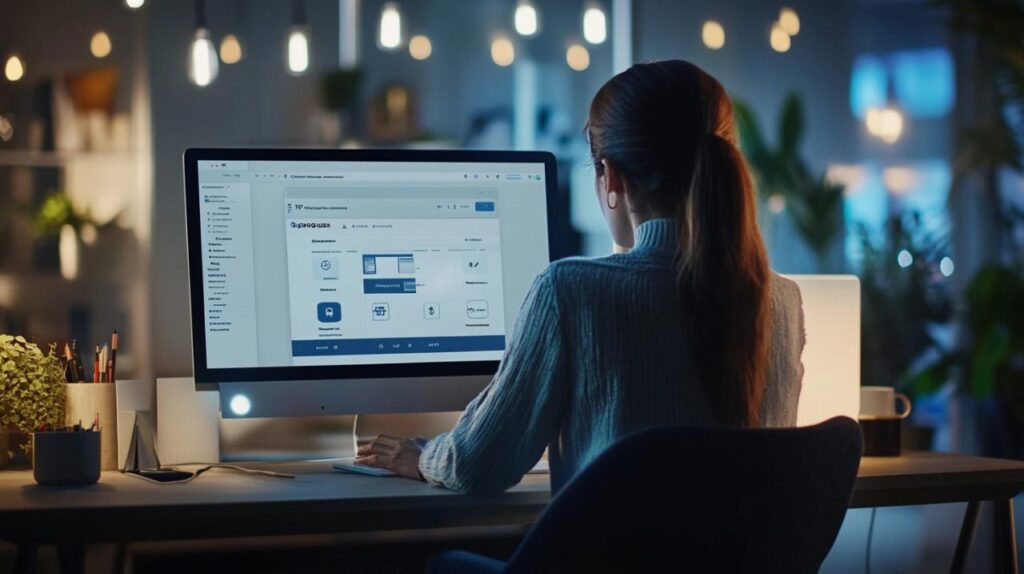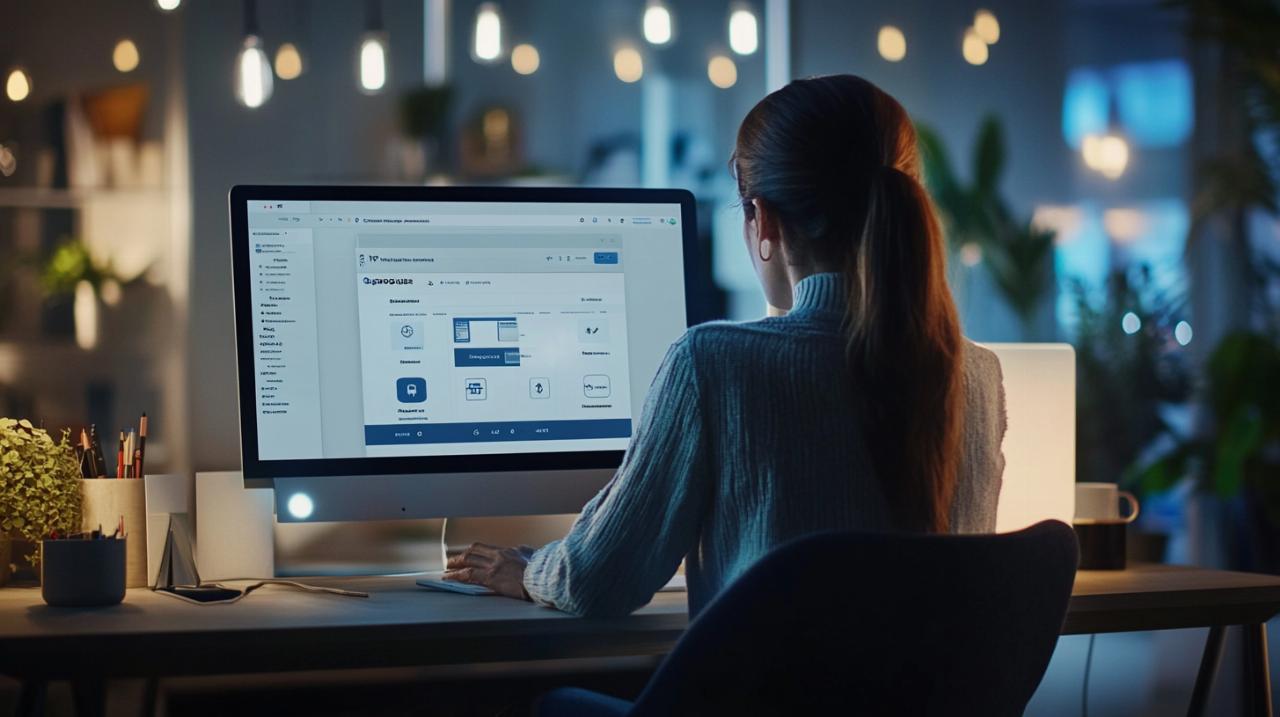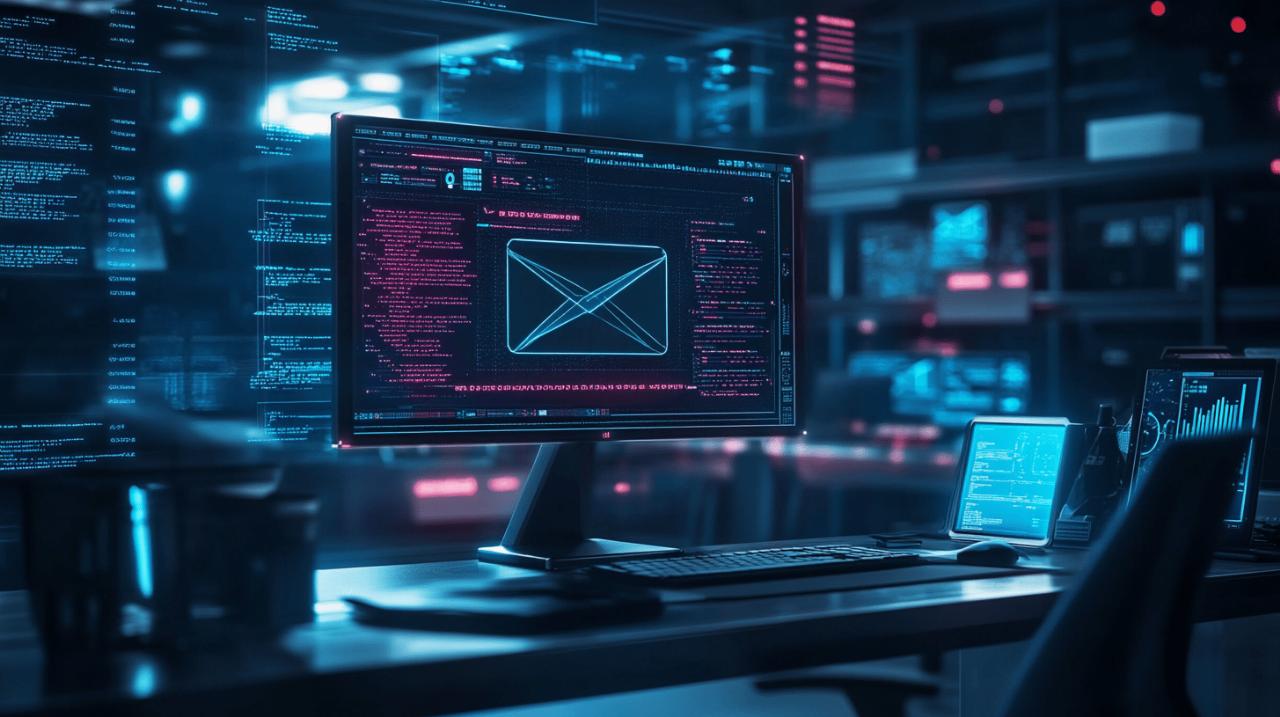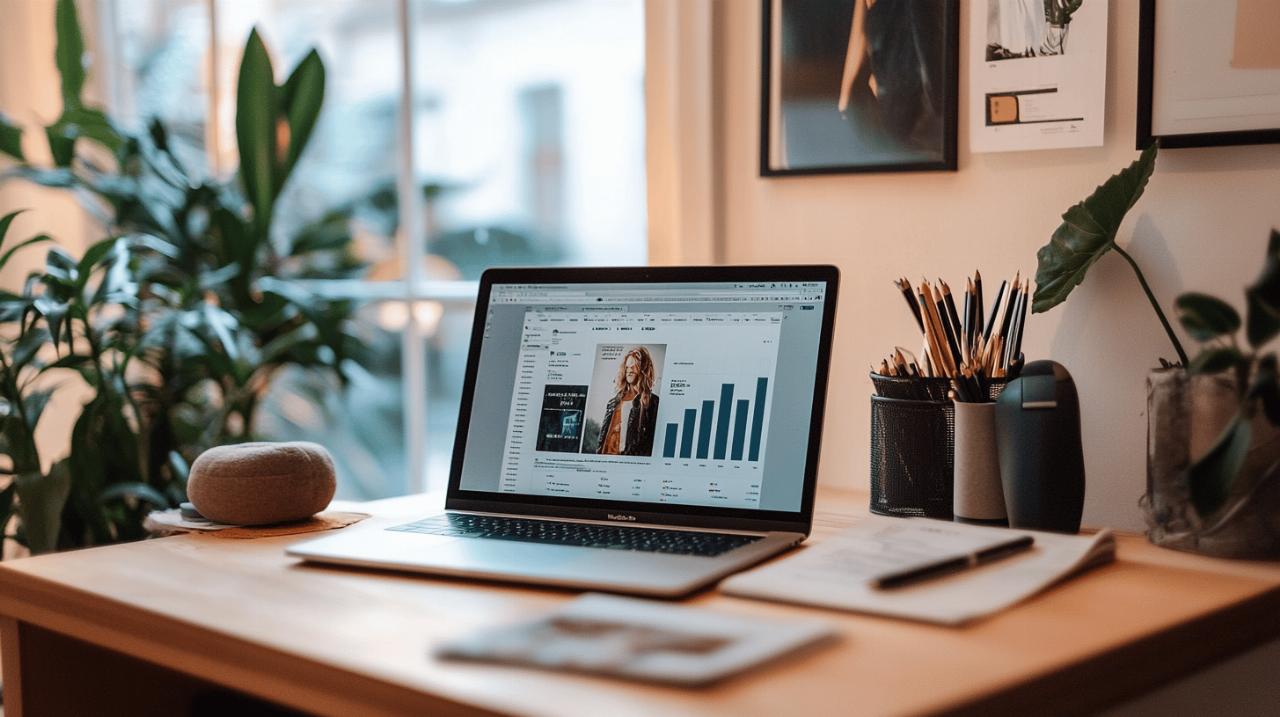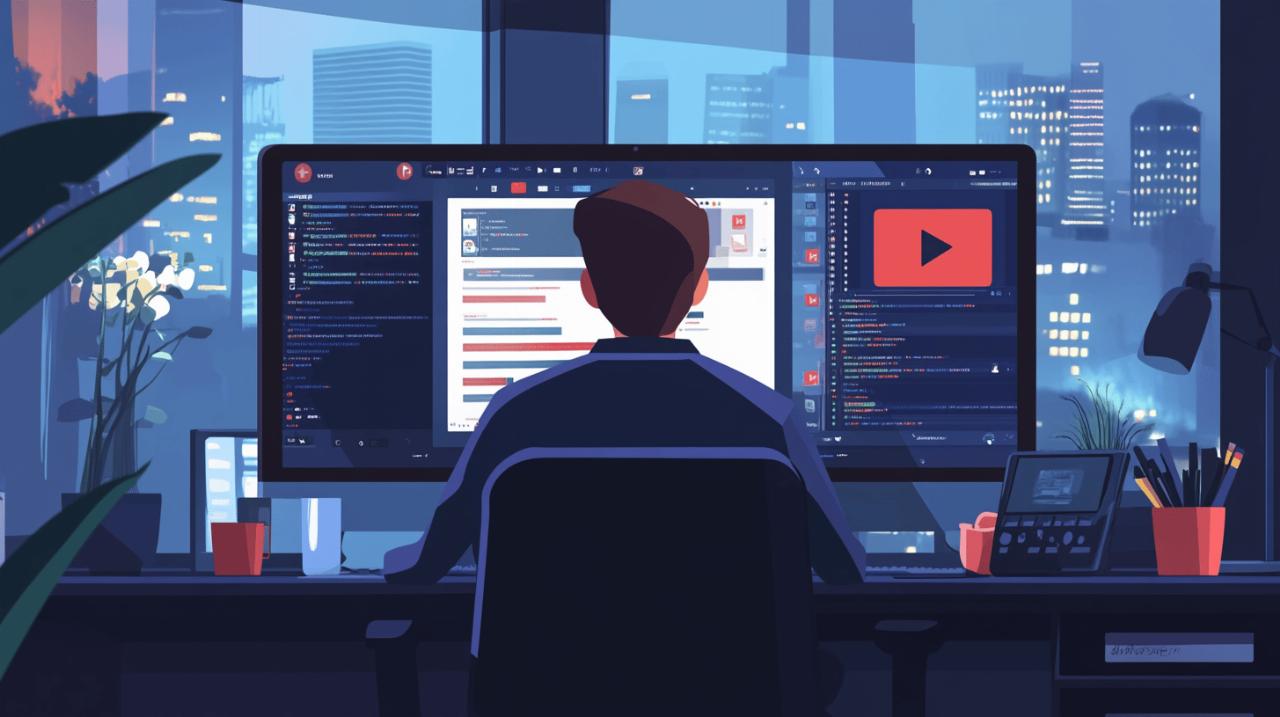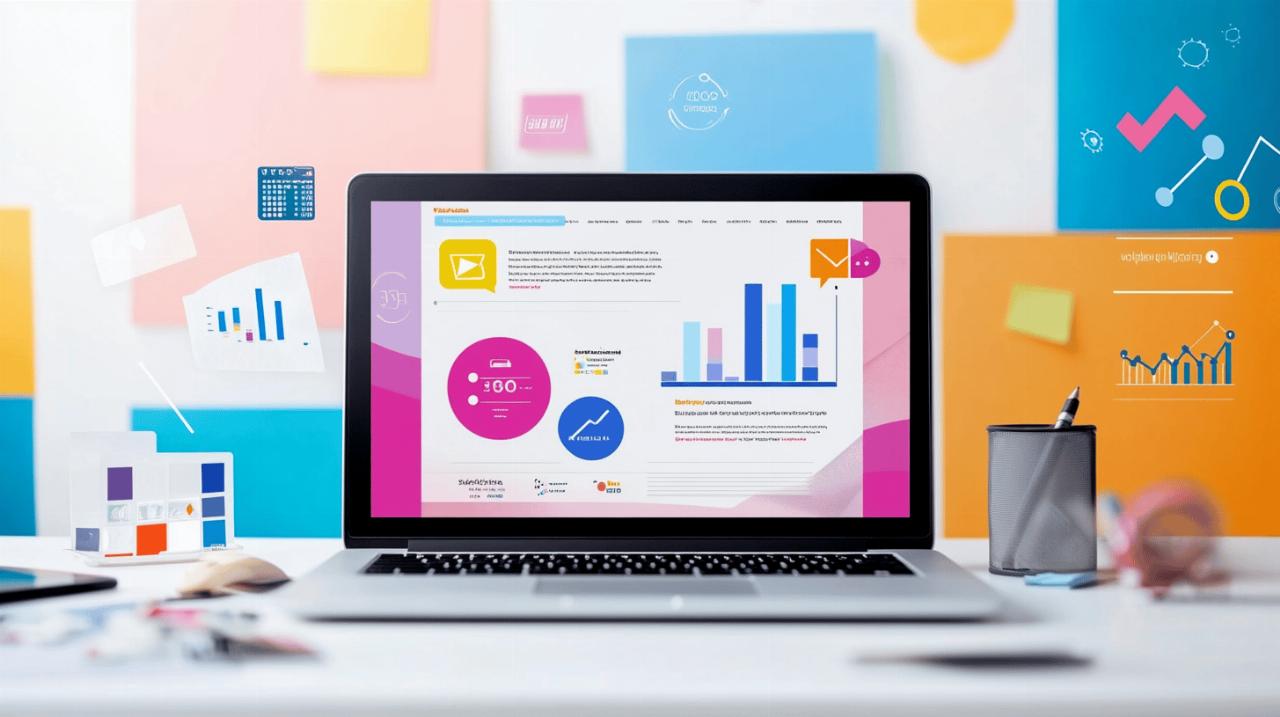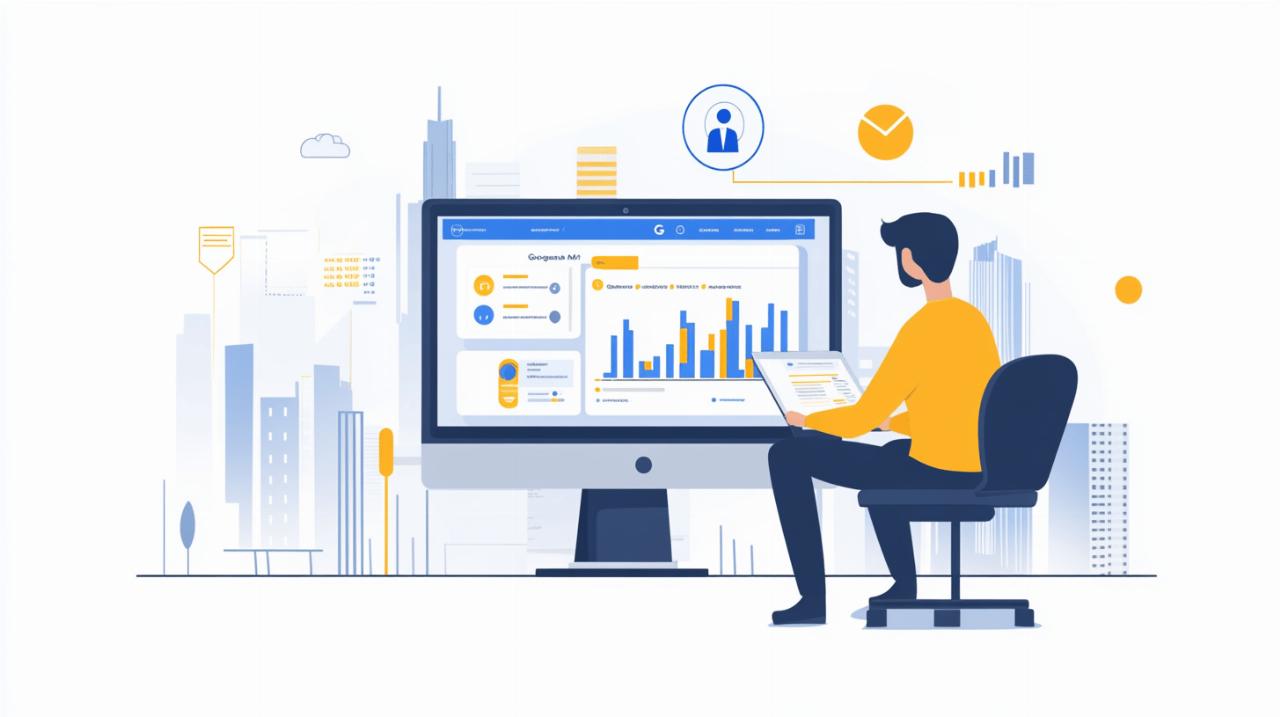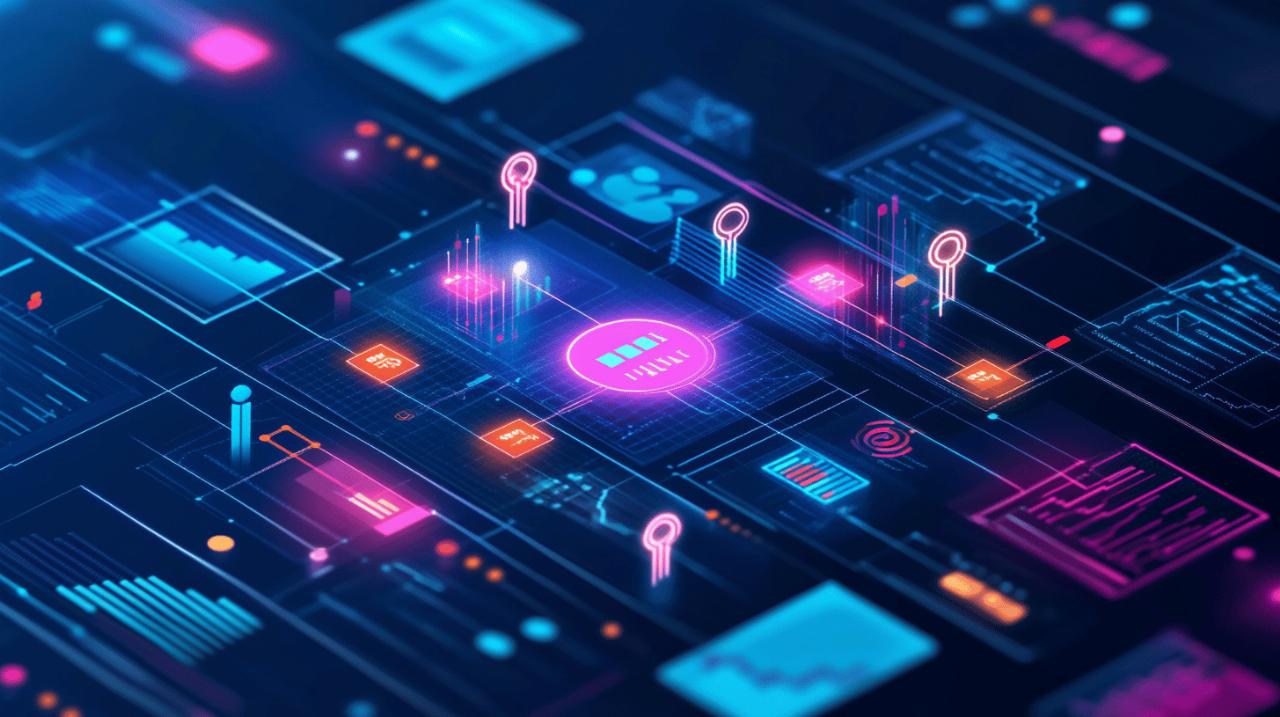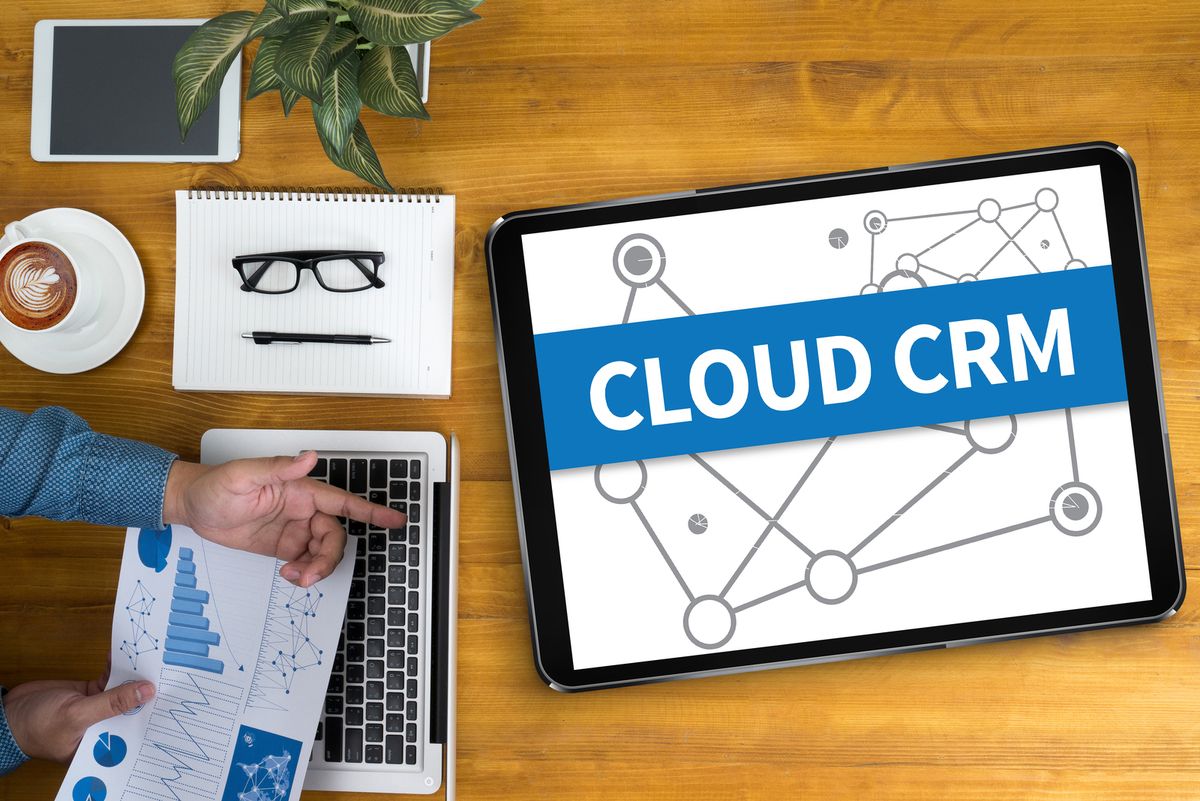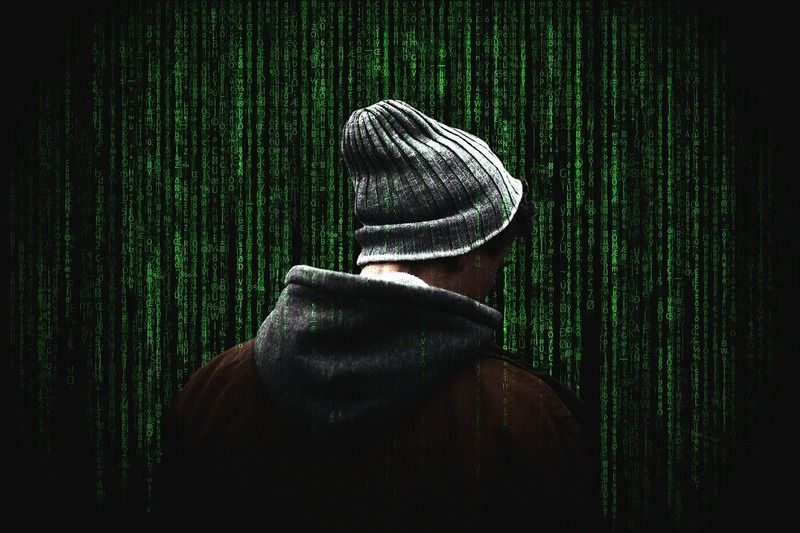Navigating the digital world often means leaving behind a trail of information that can feel unsettling when you stop to consider just how much is being stored. Google, as one of the most widely used platforms globally, collects a vast array of data about your online behaviour, and understanding how to manage this information is crucial for anyone concerned about their digital privacy. This article will guide you through the process of removing your activity records from Google, ensuring you have control over what the tech giant knows about you.
Understanding your digital footprint: what google my activity actually records
The Scope of Data Collection: From Searches to Location Tracking
Google has been meticulously recording your online activity since 2005, creating a comprehensive profile of your digital life. This extensive data collection spans everything from the searches you type into the Google search bar to the websites you visit if you use Chrome as your browser. Beyond these basics, the platform also keeps track of your YouTube watch history, cataloguing every video you click on, and if you have enabled location services, it records your movements through location history. Additionally, Google logs your app activity, voice recordings if you use voice commands, and even details about purchases or reservations extracted from your Gmail account. This level of data retention is designed to personalise your experience, making search results and recommendations more relevant to your interests. However, it also raises significant privacy concerns, particularly for those who value keeping their online behaviour confidential. The sheer volume of information stored can feel invasive, and understanding what is being tracked is the first step towards taking control of your digital footprint.
Why managing your google activity history matters for privacy
While the convenience of personalised search results might seem appealing, the trade-off involves sacrificing a considerable amount of privacy. Retaining your search history allows Google to build a detailed picture of your interests, habits, and even your daily routines. This data is not only used to refine your search experience but also fuels targeted advertising, meaning companies can serve you ads based on your browsing behaviour. For many, this feels intrusive, as it suggests that their online movements are being constantly monitored. Deleting your search history is a powerful way to protect your privacy from this level of tracking. It reduces the effectiveness of targeted advertising, making it harder for companies to profile you based on past activity. Moreover, clearing your records ensures that sensitive searches remain private, preventing anyone with access to your device from viewing your online behaviour. In an age where data security is paramount, managing your Google activity history is not just about convenience but about safeguarding your personal information from potential misuse. Anyone with access to your device can see your Google search history if you do not take steps to delete it, making this practice essential for maintaining control over your digital identity.
Step-by-Step Guide to Accessing and Deleting Your Google Activity Records
Navigating to Your Activity Dashboard via Web Browser and Mobile Devices
Accessing your Google activity records is straightforward, whether you are using a web browser or a mobile device. To begin, you need to visit the My Activity page, which serves as a central hub for viewing and managing all the data Google has collected about you. On a desktop or laptop, open your preferred web browser and navigate to the My Activity page by typing the URL directly or searching for it through Google. Once there, you will need to sign in to your Google account to view your data. The page will display a chronological list of your activity, including searches, websites visited, and videos watched, giving you a comprehensive overview of what has been recorded. On mobile devices, the process is similarly simple. Open the Google app or navigate to the My Activity page through your mobile browser. After signing in, you will have access to the same information as on a desktop, allowing you to review and manage your activity on the go. The interface is designed to be user-friendly, with links to privacy and terms of service clearly displayed, ensuring you understand how your data is being handled. This accessibility makes it easy to stay on top of your digital footprint, regardless of which device you are using.
Removing individual items versus bulk deletion of your entire history
Once you have accessed your activity dashboard, you have the option to delete either individual items or your entire history in one go. If you prefer a more selective approach, you can browse through your activity and remove specific entries that you no longer want Google to store. This method is useful if you only want to clear certain sensitive searches or browsing activity without wiping everything. To delete an individual item, simply locate it in your activity feed and click on the delete icon next to it. This will remove that particular entry from your records, though it may take a short while for the deletion to fully process across all Google services. However, if you want to give your digital footprint a thorough scrub, bulk deletion is the way to go. This option allows you to remove all your activity data in one swift action, clearing your search history, browsing history, and other tracked information across all platforms. To perform a bulk deletion, navigate to the My Activity page and look for the option to delete activity by date range or by selecting all activity. Google will prompt you to confirm your decision, ensuring you understand that this action is permanent and cannot be undone. This method is ideal for anyone looking to start fresh and regain control over their privacy without having to manually sift through thousands of individual entries.
Clearing specific activity types: searches, youtube, and location data
Wiping Your Web and App Activity Including Browsing and Search History
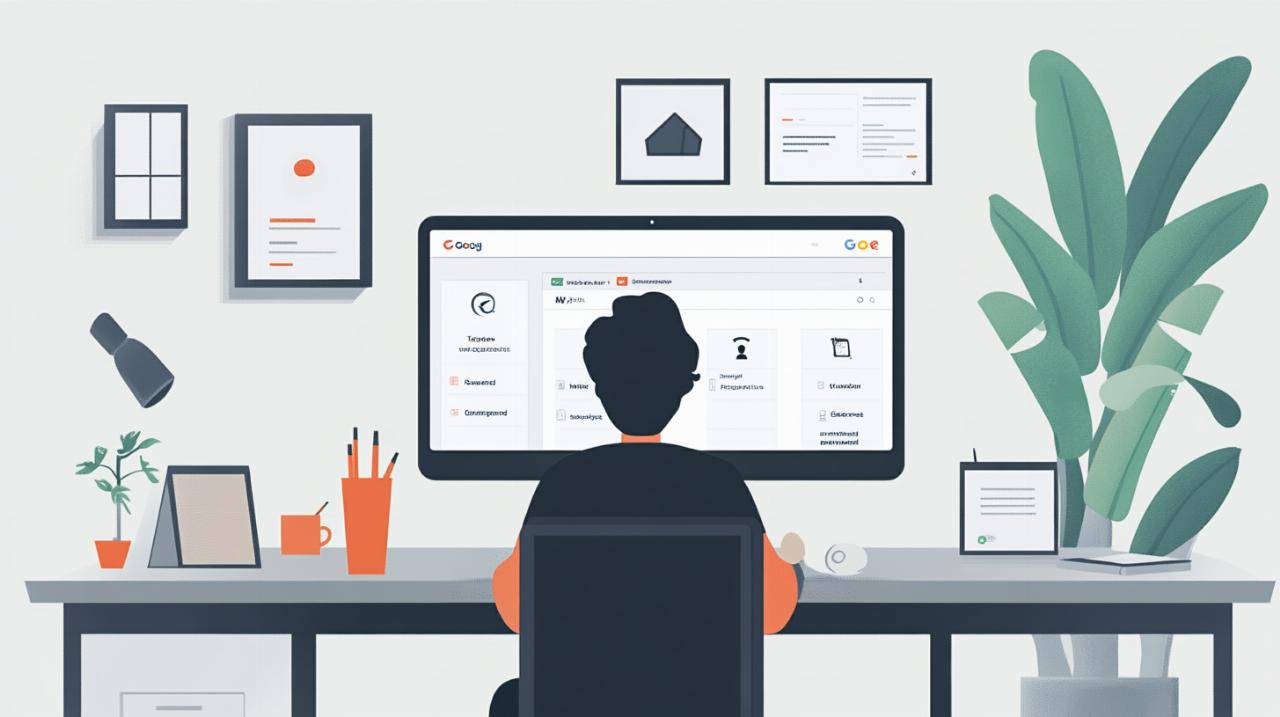 Web and app activity encompasses a broad range of data, including your search history, websites visited, and interactions with various Google services. To clear this information, head to the My Activity page and filter your activity by selecting web and app activity from the available options. This will display all the searches you have performed, the websites you have browsed if you use Chrome, and any app interactions that Google has recorded. From here, you can choose to delete individual items or clear the entire history by selecting the option to delete all activity within a specific time frame. Google also offers the ability to download your search history using Google Takeout before you delete it, allowing you to keep a personal copy if needed. This is particularly useful if you want to review your data before permanently removing it. Once you have confirmed the deletion, Google will begin the process of wiping your web and app activity, which can take some time to fully propagate across all devices and services. It is important to note that while this removes the data from your Google account, it does not delete information stored locally in your browser. To ensure complete privacy, you should also clear your browser search history separately, whether you use Safari, Firefox, Chrome, Brave, or Edge. This additional step ensures that no trace of your activity remains on your device.
Web and app activity encompasses a broad range of data, including your search history, websites visited, and interactions with various Google services. To clear this information, head to the My Activity page and filter your activity by selecting web and app activity from the available options. This will display all the searches you have performed, the websites you have browsed if you use Chrome, and any app interactions that Google has recorded. From here, you can choose to delete individual items or clear the entire history by selecting the option to delete all activity within a specific time frame. Google also offers the ability to download your search history using Google Takeout before you delete it, allowing you to keep a personal copy if needed. This is particularly useful if you want to review your data before permanently removing it. Once you have confirmed the deletion, Google will begin the process of wiping your web and app activity, which can take some time to fully propagate across all devices and services. It is important to note that while this removes the data from your Google account, it does not delete information stored locally in your browser. To ensure complete privacy, you should also clear your browser search history separately, whether you use Safari, Firefox, Chrome, Brave, or Edge. This additional step ensures that no trace of your activity remains on your device.
Deleting YouTube Watch History and Location Timeline Across Android and iOS
Your YouTube watch history is another significant source of data that Google tracks, cataloguing every video you view on the platform. To delete this information, you can either use the YouTube app or visit the website directly. Within the app, navigate to your library and select the history option, where you will find a list of all the videos you have watched. From here, you can delete individual videos or clear your entire watch history by selecting the appropriate option. On the website, the process is similar, with the history page displaying your watch activity and offering the ability to remove it. Deleting your YouTube watch history not only protects your privacy but also affects the recommendations you receive, as the platform will no longer have access to your viewing patterns to suggest new content. Location history is equally important to manage, as it tracks your movements and stores data about where you have been. To delete this information, visit the My Activity page and filter by location history. You will see a timeline of your movements, which you can review and delete either by selecting specific dates or clearing the entire history. This is particularly relevant for users on Android devices, where location tracking is often enabled by default. For iOS users, the process is the same, though you may need to adjust your settings within the Google app to ensure location tracking is disabled moving forward. Managing both your YouTube watch history and location timeline is essential for maintaining comprehensive control over your digital footprint, ensuring that Google does not retain unnecessary information about your behaviour and whereabouts.
Preventing future data collection: disabling activity tracking across google services
Turning Off Web and App Activity, Location History, and YouTube Tracking
Deleting your existing activity data is only part of the solution; to truly protect your privacy, you need to prevent Google from collecting more information in the future. This involves pausing web and app activity tracking, which stops Google from recording your searches, browsing history, and app interactions. To do this, navigate to your Google account settings and locate the data and privacy section. Here, you will find options to pause web and app activity, location history, and YouTube tracking. By toggling these settings off, you ensure that Google no longer stores new data about your online behaviour. It is worth noting that disabling these features will affect the personalised search results and recommendations you receive, as Google will no longer have access to your activity to tailor its services. However, for many users, the trade-off is worth it for the enhanced privacy and peace of mind that comes with knowing their digital movements are not being monitored. Additionally, consider using incognito mode in your browser to stop your browsing history from being saved during a session. This is particularly useful for sensitive searches or activities you do not want recorded. For an extra layer of protection, you might also explore using a VPN such as ExpressVPN, which hides your IP address and encrypts your traffic, making it much harder for anyone, including Google, to track your online activity. ExpressVPN offers a thirty-day money-back guarantee and has servers located in one hundred and five countries, providing robust privacy protection, especially when using public Wi-Fi networks.
Setting up auto-delete controls to maintain ongoing privacy
Google provides an auto-delete feature that allows you to automatically clear your activity data at regular intervals, helping you maintain ongoing privacy without having to manually delete your history each time. To set this up, visit the My Activity page and look for the auto-delete controls in your account settings. You can choose to have your activity data deleted every three, eighteen, or thirty-six months, depending on your preference. This feature is particularly useful for users who want to retain some level of personalisation while still ensuring that their data does not accumulate indefinitely. It is important to note that Google retains search history indefinitely unless you enable auto-delete, meaning that without this setting, your data could be stored for years. Accounts created after June 2020 have auto-delete set to eighteen months by default, but older accounts may need to enable this feature manually. By configuring auto-delete controls, you strike a balance between convenience and privacy, ensuring that your digital footprint is regularly cleared without requiring constant intervention. This proactive approach to data management is essential for anyone serious about protecting their online privacy. Remember that while these settings help reduce the amount of data Google stores, they do not eliminate all tracking, so combining auto-delete controls with other privacy measures, such as disabling activity tracking and using privacy-focused tools like DuckDuckGo or a VPN, will provide the most comprehensive protection. Understanding what used search means, which likely indicates instances when you accessed or activated Google Search, can also help you make informed decisions about which data to retain and which to delete. Ultimately, mastering data anonymisation requires a combination of regular deletions, proactive settings adjustments, and a commitment to staying informed about how your data is being used.